A simple bug reporting and suggestion management utility for Discord servers developed by the Ravenhub Development Team.
Overview
Builderman is an extremely powerful, but simple and easy to use Discord bot designed to be the only tool one should need for managing submitted suggestions and/or bug reports from users within their Discord server. Aside from allowing users within a Discord server to submit bugs and/or suggestions of your various games (otherwise known as projects), Builderman makes organization of those bug reports and suggestions a breeze!
From the ability to approve or deny submitted bug reports and/or suggestions, to being able to reserve them to begin development and more, Builderman is here to make it easy for both game (project) developers and users of those games (projects) identify problems, fix problems and add new features within them.
Configuration & Setup
After inviting the Builderman bot into your Discord server, you'll need to then configure some settings of Builderman to your needs.
Set Discord Channels
You will need to create channels within your server that will aid in the functionality of Builderman. Create channels that correspond to the following commands listed below. In the future, if you only want to check what you configured these to, just run the command without the channel variable attached to them.
| Command | Description | Example |
|---|---|---|
/holding-channel |
Sets the default channel that will hold submitted bug reports and suggestions. | /holding-channel channel:#pending-review |
/todo-channel |
Sets the default channel that will hold approved bug reports or suggestions to be worked on. | /todo-channel channel:#add-or-fix-now |
/poll-channel |
Sets the default channel that will send submiited suggestions that are opened for public voting. | /poll-channel channel:#vote-on-ideas |
/update-channel |
Sets the default channel that Builderman will post all updates to. | /update-channel channel:#change-log |
/status-embed |
Sets the default channel where the "status-embed" will be sent to that informs of bugs/suggestions awaiting assignment, currently being worked on, or awaiting publishment to the update channel. | /status-embed channel:#development-status |
Set Administrative Roles
You will need to create roles within your server for users that will be used by Builderman to grant certain administrative permissions for your development team to interact with the bot. Create the roles in your Discord server that correspond to the following commands listed below. In the future, if you only want to check what you configured these to, just run the command without the role variable attached to them.
| Command | Description | Example |
|---|---|---|
/manager-role |
Sets the role that Builderman will check if users possess to manage ALL aspects of the bot. | /manager-role role:@Manager |
/approver-role |
Sets the role that Builderman will check if users possess to approve/decline submitted bug reports and suggestions. | /approver-role role:@Approver |
/dev-role |
Sets the role that Builderman will check if users possess to work on approved bug reports or suggestions, as well as reserve them. | /dev-role role:@ServerDev |
Adding Your Games (Projects)
Within Builderman, your projects are referred to as "Games" and are the topics in which members within your server can submit bug reports or suggestions that pertain to them.
As an example of this, let's say you are a programmer and have built an application named yourProjectNameHere that you would like members within your Discord server to submit bug reports or suggestions of, you would do the following:
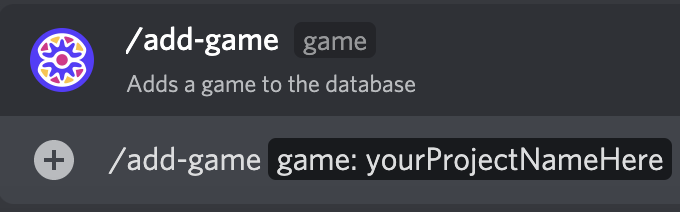
Reviewing Member Submissions
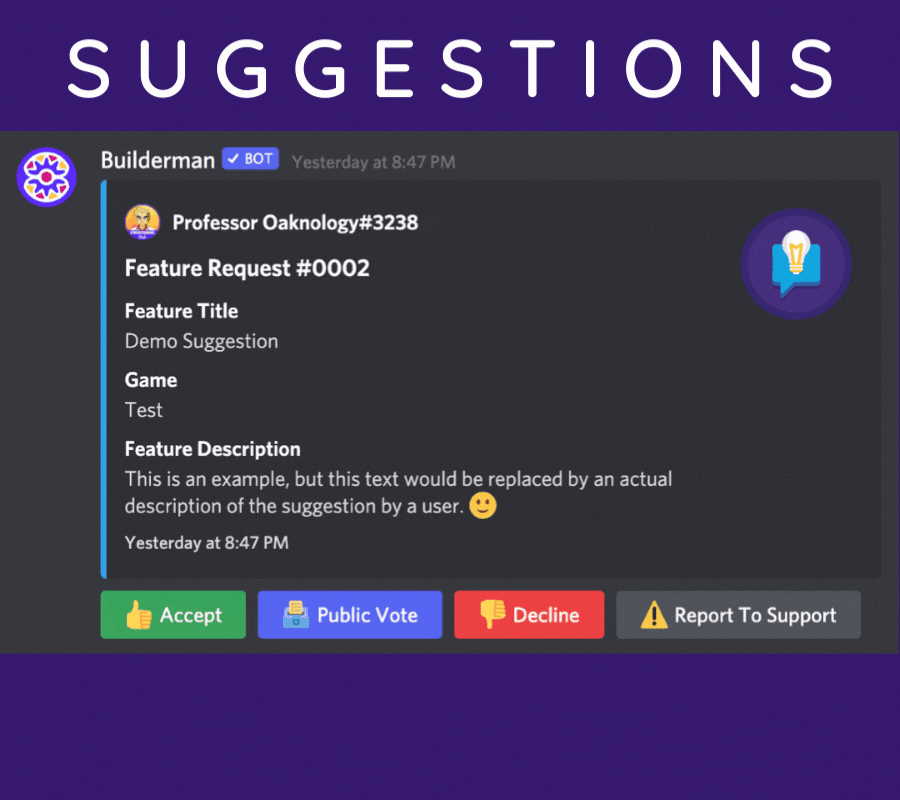
Once you receive a suggestion from a member of your Discord server (and while it remains in the holding channel for review), you may do any of the following:
• Button 1 - 👍 Accept the suggestion
• Button 2 - Open it for a 🗳️ Public Vote
• Button 3 - 👎 Decline the suggestion.
• Button 4 - Report to Support to report an inappropriate suggestion to our team.
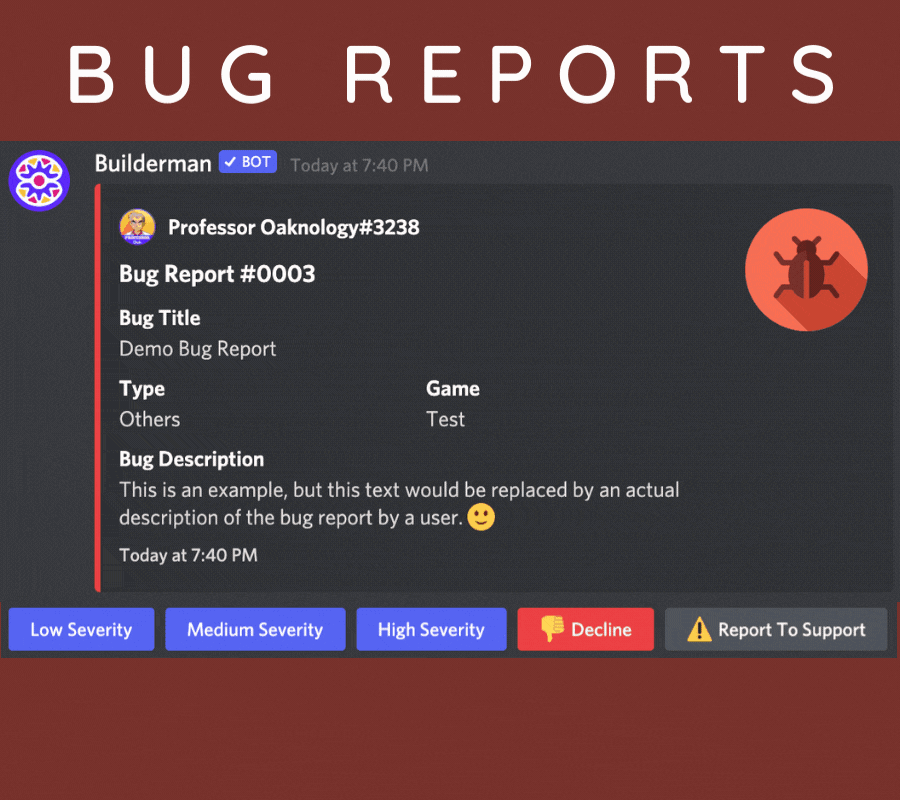
Once you receive a bug report from a member of your Discord server (and while it remains in the holding channel for review), you may do any of the following:
• Button 1 - Accepts the report and assigns a Low Severity case level.
• Button 2 - Accepts the report and assigns a Medium Severity case level.
• Button 3 - Accepts the report and assigns a High Severity case level.
• Button 4 - 👎 Decline the bug report.
• Button 5 - Report to Support to report an inappropriate report to our team.
The To-Do Channel
After a suggestion or bug report is accepted, it is then sent to the todo-channel you configured earlier with Builderman. Although some features are different between suggestions and bug reports within the To-Do Channel, developers will be able to reserve already approved suggestions and/or bug reports for them to work on, send them to the publish queue (to publish within an update at a later time), or publish now (which will generate an immediate update).
Working with Suggestions within the "To-Do Channel"
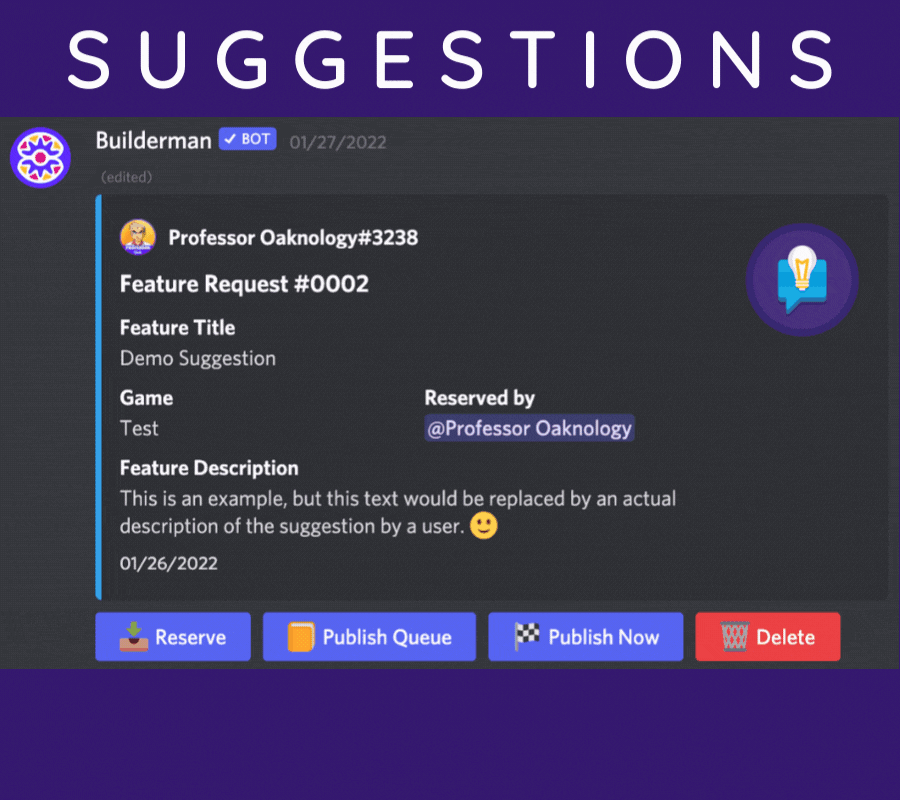
• Button 1 - 📥 Reserve the suggestion (attaches name of reserver).
• Button 2 - Declares the suggestion as implemented and sends the suggestion to the 📙 Publish Queue.
• Button 3 - Declares the suggestion as implemented and has an update 🏁 Publish Now.
• Button 4 - 🗑️ Delete the suggestion.
Working with Bug Reports within the "To-Do Channel"
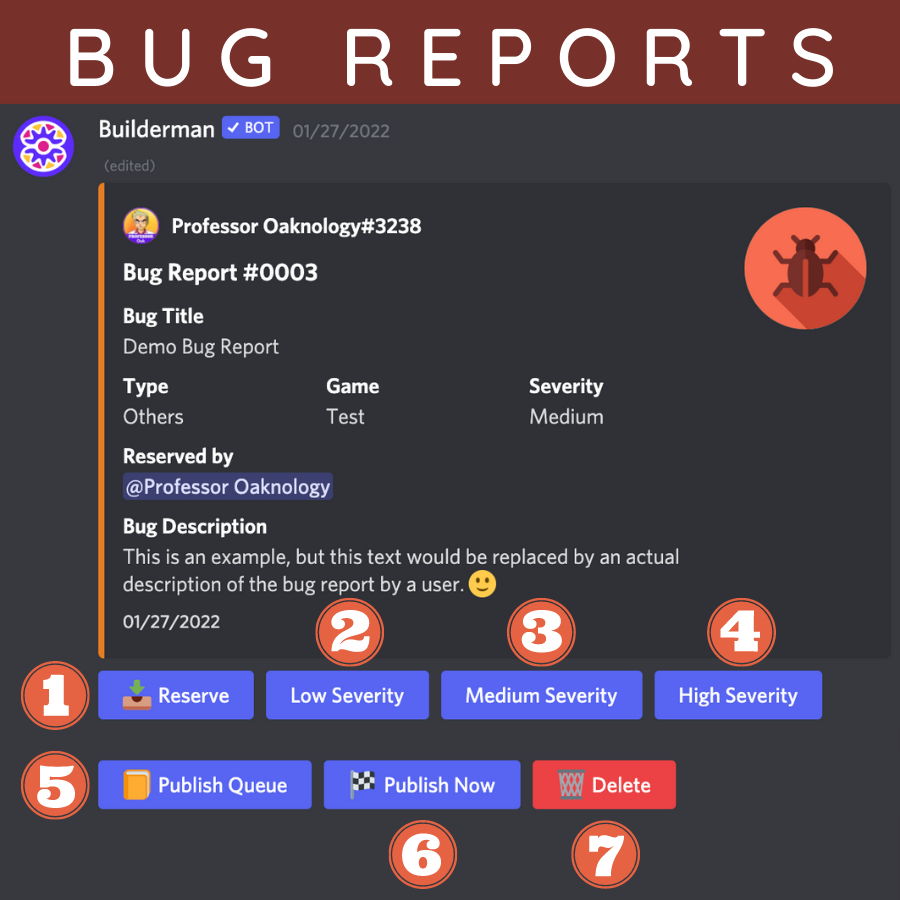
• Button 1 - 📥 Reserve the bug report (attaches name of reserver).
• Button 2 - Reassigns the bug report to a Low Severity case level.
• Button 3 - Reassigns the bug report to a Medium Severity case level.
• Button 4 - Reassigns the bug report to a High Severity case level.
• Button 5 - Declares the bug as fixed and sends it to the 📙 Publish Queue.
• Button 6 - Declares the bug as fixed and has an update 🏁 Publish Now.
• Button 7 - 🗑️ Delete the bug report.
Publishing Updates
Using the Publish Command
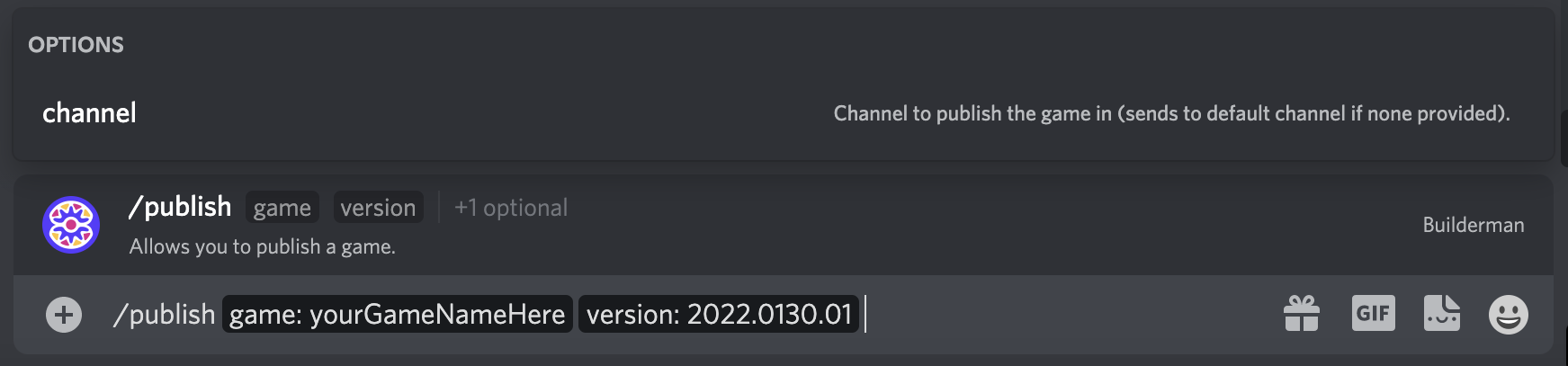
Published Update Example & Guide
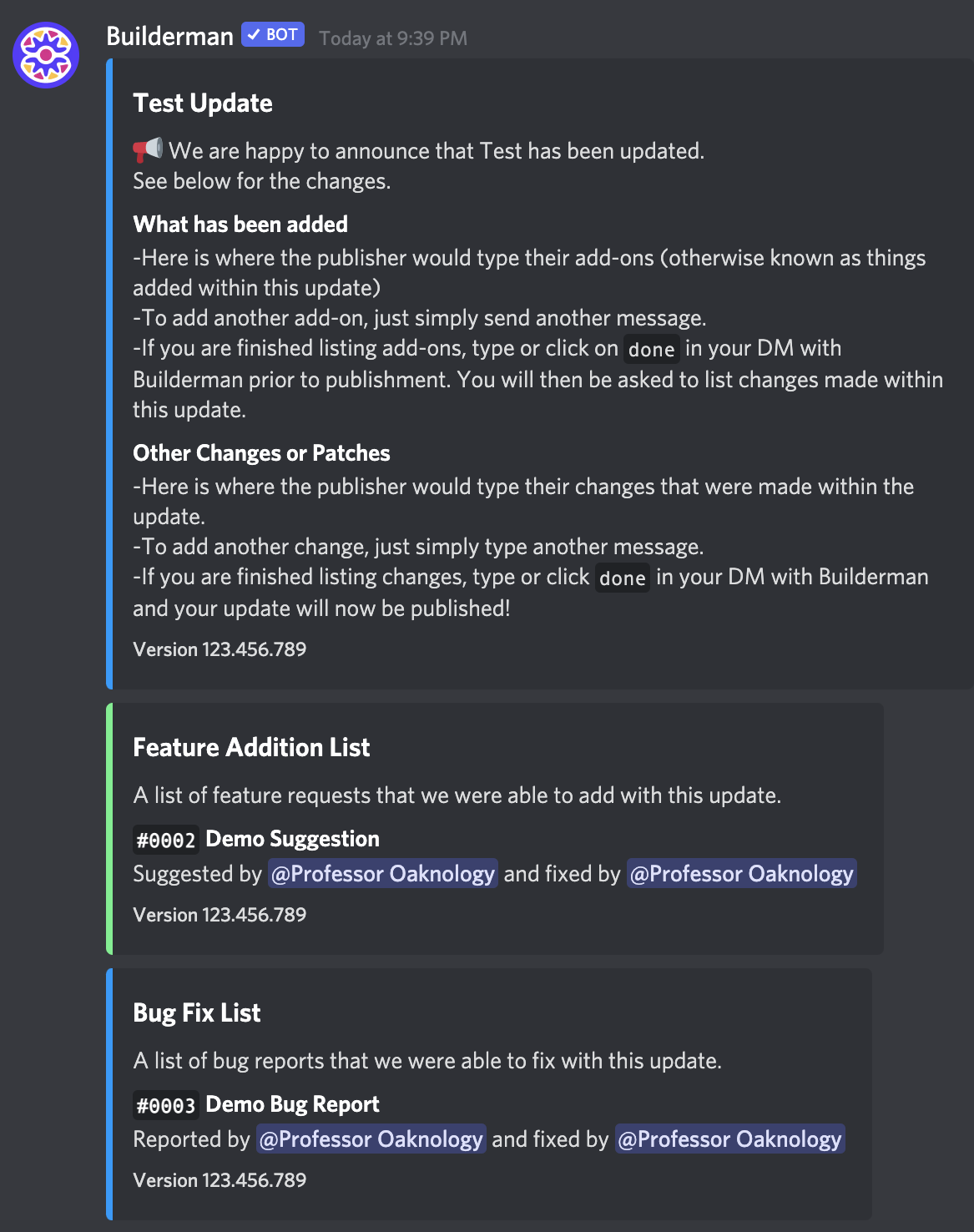
Need Further Assistance?
Please use /help to see all commands and capabilities of Builderman.
If you need further assistance, please join the Ravenhub - Discord Utilities server!